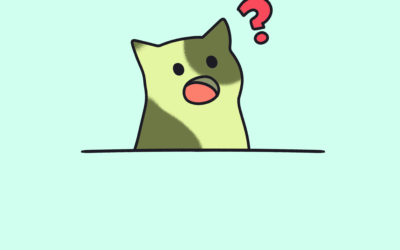When working in the bank feeds in QBO, it can be a bit overwhelming to see all the options available. While the bank feeds are there to streamline the bookkeeping process and make things a bit easier and more efficient, it’s still important to know that the bank feeds require a fair amount of work themselves. For business owners unfamiliar with bookkeeping, it can be tempting to go through the bank feeds clicking ‘add’ or ‘match’ without really looking into the nature of the transaction. Bank feeds are a misunderstood tool. While QBO may give you these options, and some may be right, if you just click whatever default options QBO gives you, your books will get messy really quick. Here’s a brief overview of some of the choices in QBO bank feeds.
ADD
This is easily the most commonly-used function in QBO bank feeds. The overall purpose of the feeds is to help you get your data into QBO. To “add” transactions in makes the most sense and is, in fact, the most used. After you select a vendor and an account category, you click the “add” button for that transaction in the bank feeds, and that transaction is automatically added to your books. It will now show in the vendor information, your selected account category register, and on the appropriate reports. For many transactions, this is all you will need to do when you see them in the bank feeds.
MATCH
This option is where it gets a bit tricky. Because QBO offers “match” as an option by default for so many transactions, it can be easy to just click it and think you’re done. However, when you go to your reports or you go to reconcile, it’s common to find that a “matched” transaction in the bank feeds doesn’t show up. This happens when you “match” a transaction to another transaction incorrectly.
Matching, when used correctly, prevents doubles in your books. This is primarily used when you manually enter transactions, and then ALSO load in via bank feeds. For example, if you wrote a $100 check to your local office supply store for some printer ink, you would enter that in via the “check” function in QBO. Then, if that transaction later loaded into the bank feeds, you would verify that QBO had correctly selected the correct match (that $100 check you wrote and entered previously). If that transaction has been correctly suggested by QBO, you would click ‘match’ and QBO would count that transaction as only ONE transaction total in the books. This is how matching works. However, if you were to incorrectly “match” that transaction to, say, a DIFFERENT $100 check that you wrote several months ago (QBO will sometimes suggest incorrect matches), then your new transaction would no longer exist in the books. In this case, you’ve basically told QBO that this transaction is THE SAME TRANSACTION as the incorrect transaction, and this is what gets a lot of books messed up.
Using matching properly in the books is a great way to keep your books clean and up to date, but it can go sideways quickly if you’re not careful to verify that the matches are correct.
TRANSFER
A transfer in QBO should be used when you’re transferring money between bank or credit card accounts. This can be confusing for some small business owners, because bank statements often use words like ‘electronic transfer.’ This can lead people to assume that “transfer” is the correct QBO option when it often isn’t. Transfers are used when you move money between accounts. This makes sure that these amounts aren’t counted as income/expenses, but rather just the movement of your money. Transfers are used in QBO when you withdrawal money from your checking account to cash. Transfers are also used if you send money from checking to savings, or when you pay your credit card bill. It’s especially important to use transfers correctly if you have multiple accounts with money moving between them often. QBO makes this easy in the bank feeds, but similar to matches, you need to make sure that the proper accounts are selected, or things can get in a tangle easily.